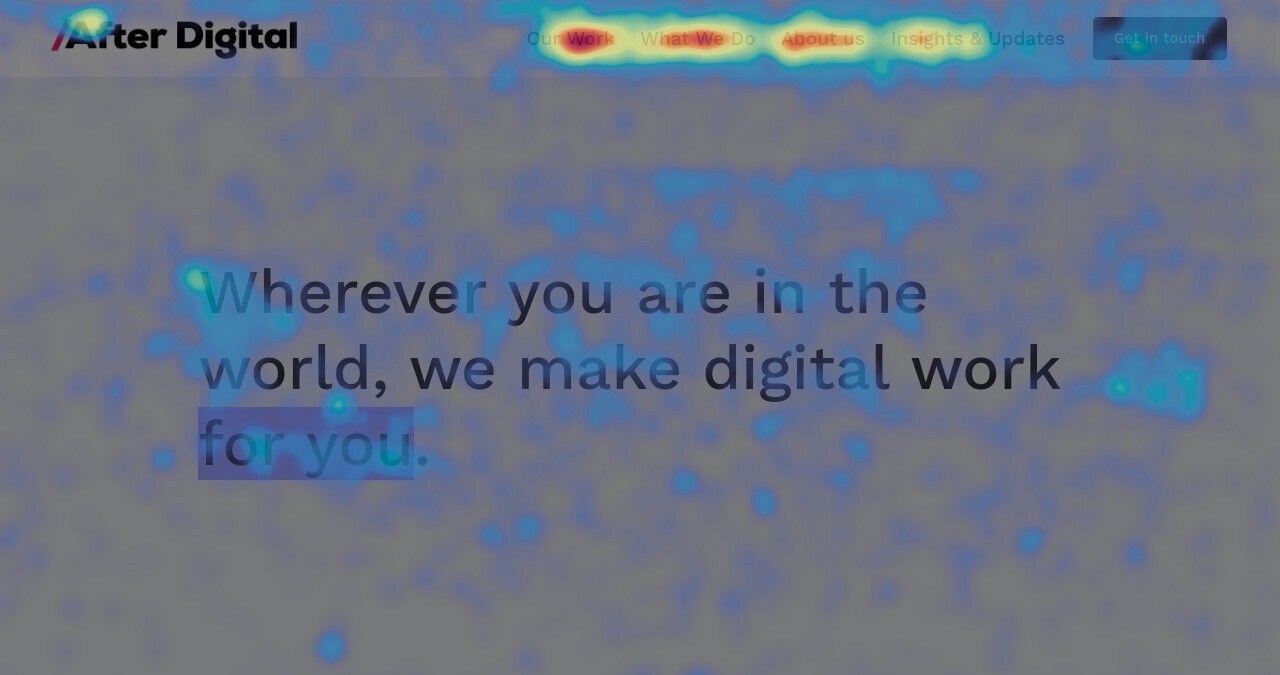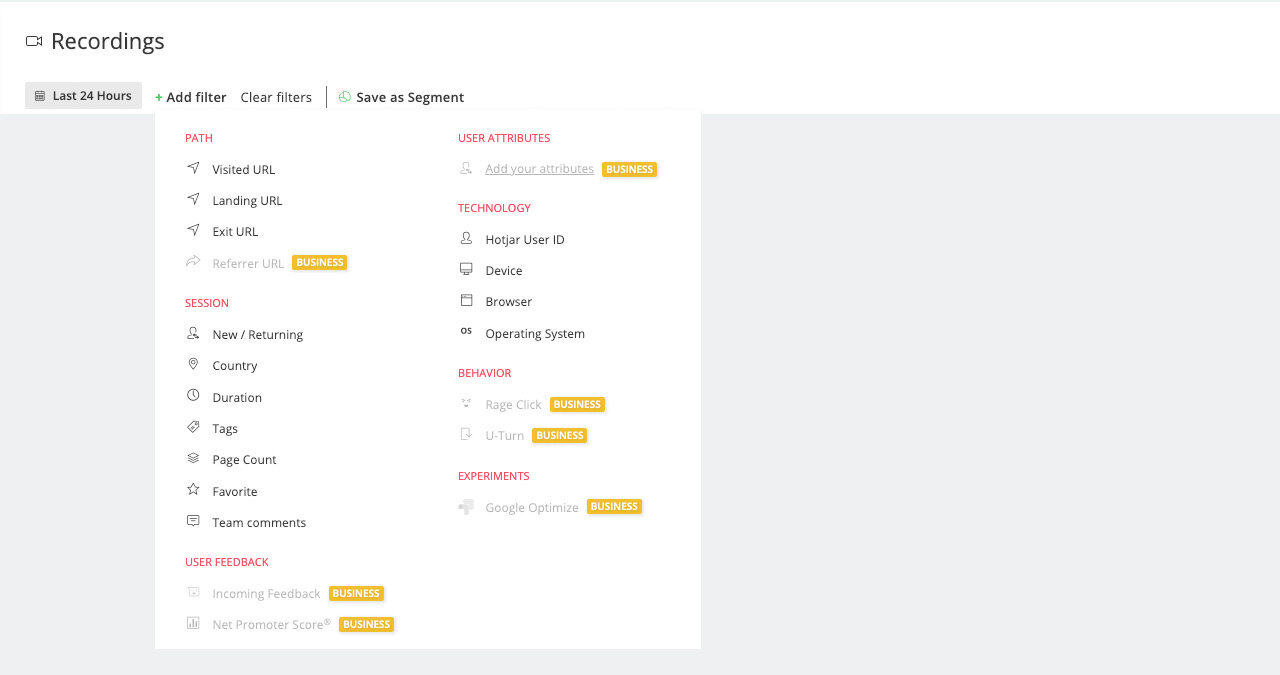Using Hotjar to improve your web experience
As part of maintaining any successful website, it’s imperative you regularly review your website’s performance. You should be checking for bugs and performance issues, as well as any problems with usability and accessibility.
Checking these yourself is a simple first step and good practice. However, it’s important to remember that you are not your users. Beware of biased thinking and blindness to what problems your users actually face. Luckily, there are now a huge variety of tools out there to help surface these issues with relative ease. One such tool is Hotjar, a plugin that allows you to see your website through the eyes of your users, remotely and automatically.
What are the benefits of using Hotjar?
Hotjar offers numerous features to help you track your user’s behaviour in a visual way. Whilst tools such as Google Analytics allow you to get broad numbers relating to user behaviours, Hotjar allows you to view how users interact with each page of your website and their interactions with each component. It does this through a variety of techniques, including illustrated screenshots, recordings and surveys.
The main benefit of Hotjar is that once set up, it automatically captures this information for you in the background, allowing you to identify core areas of importance and the journeys from which you wish to track user behaviour.
This means that you can pinpoint issues associated with each aspect of the user experience in near real-time, allowing you to identify potential issues faster than waiting for feedback. Visual evidence allows you to pinpoint the cause and see it in the context of your users’ experience. This can be further supported by the use of survey tools allowing you to get more detailed qualitative information.
Hotjar also works in conjunction with Google’s A/B testing platform Optimize which can be a great way of capturing richer insights into how users are engaging with each of your variants.
What tools does Hotjar offer?
Hotjar offers a variety of tools to capture users behaviours dependant on what insight you are trying to uncover.
Heatmaps
Heatmaps are, in effect, screenshots of each web page that show how much interest users place on each area of the webpage using a colour code. It does this by tracking clicks, hovering and scrolling, showing each of these with a coloured overlay to show which areas are the “hottest”
Clicks
Clicks track the elements on the page that are most clicked, such as buttons, links and cards. This allows you to see which options are most popular and how users navigate through your site.
Hover
The ‘Hover’ feature allows you to see where the cursors of your users are focused most. This can be used to show you the areas given the most attention, as well as areas with which users might be considering engaging, but don’t necessarily proceed any further on your site.
Scroll
This shows you how far users scroll down each page on your site, allowing you to see which areas of the page are engaged with the most or in some cases, not at all. This information can be used to help support decisions on how much content should be shown on each page and which pieces should be given priority.
Recordings
Hotjar also has the ability to record users sessions on your website—from the moment they land on your website, to the moment they leave it. These recordings give you on-demand access to users’ experience on the site, showing you what they see, where their cursors go and what they click.
This can be used primarily in two ways, first, to identify general behaviour on your website and any common practices—essentially an unfiltered list of every visit to your website which will allow you to highlight any top-level issues.
Secondly, you can filter views, such as by pages visited, time on site, by A/B test and even by user type if set up correctly. You can then use this data to focus on a particular area/type of users, and isolate specific problems or areas to focus on.
What are the different types of feedback?
You can also use Hotjar to capture written feedback from your users using their feedback tools. These can be configured to appear on specific pages to specific users, or as a blanket catch-all. Most commonly, these are used on confirmation pages to find out how users found their journey. There are two primary options for capturing feedback using Hotjar.
Incoming
The incoming tool allows users to quickly rate their experience 1–5 and offer them the chance to follow this up with a message. It’s great for capturing broad, high-level feedback. You can also choose to follow up with respondents by capturing their email address too.
Surveys
You can choose to run more in-depth surveys using Hotjar too. Meaning, you get the chance to ask several questions at once, and you have more granular control over the format. Furthermore, you get the choice of when the survey should appear to the user e.g. after a delay, or when it looks like the user might abandon the site. This is better suited for more in-depth information gathering where you have specific questions to ask your audience.
Is it easy to set it up?
Hotjar is relatively easy to set up, it’s just a case of playing a small script into the header of your site and choosing from one of their packages. If you have Google Tag Manager installed, it’s even easier and is just a case of adding your account ID. You’ll also need to ensure you’re following the appropriate privacy laws for your country, though Hotjar offers some advice and sample text here. Once installed, it’s just a matter of turning on the record feature and waiting for the data. You can review the Hotjar dashboard as regularly as you like to gather insights.
It’s also worth noting that Hotjar offers free lifetime business accounts to non-profit organisations too should you meet their eligibility criteria.
If you’re thinking about setting up any tracking for your website and have any questions, or need assistance reviewing your data, why not get in touch with our team of UX experts today?